How to use the Nature Index
Search for a specific institution or location
From the Nature Index homepage, begin typing your query in the search box to generate a list of suggested institutions or countries → Select the institution or country/territory → Click Search.
A Research Profile page will be generated that lists research outputs within the current 12-month date range by Count and Share, organized by subject area.
-
In the ‘Profile’ section click on the Position figures to display the table where the institution is listed in that Position.
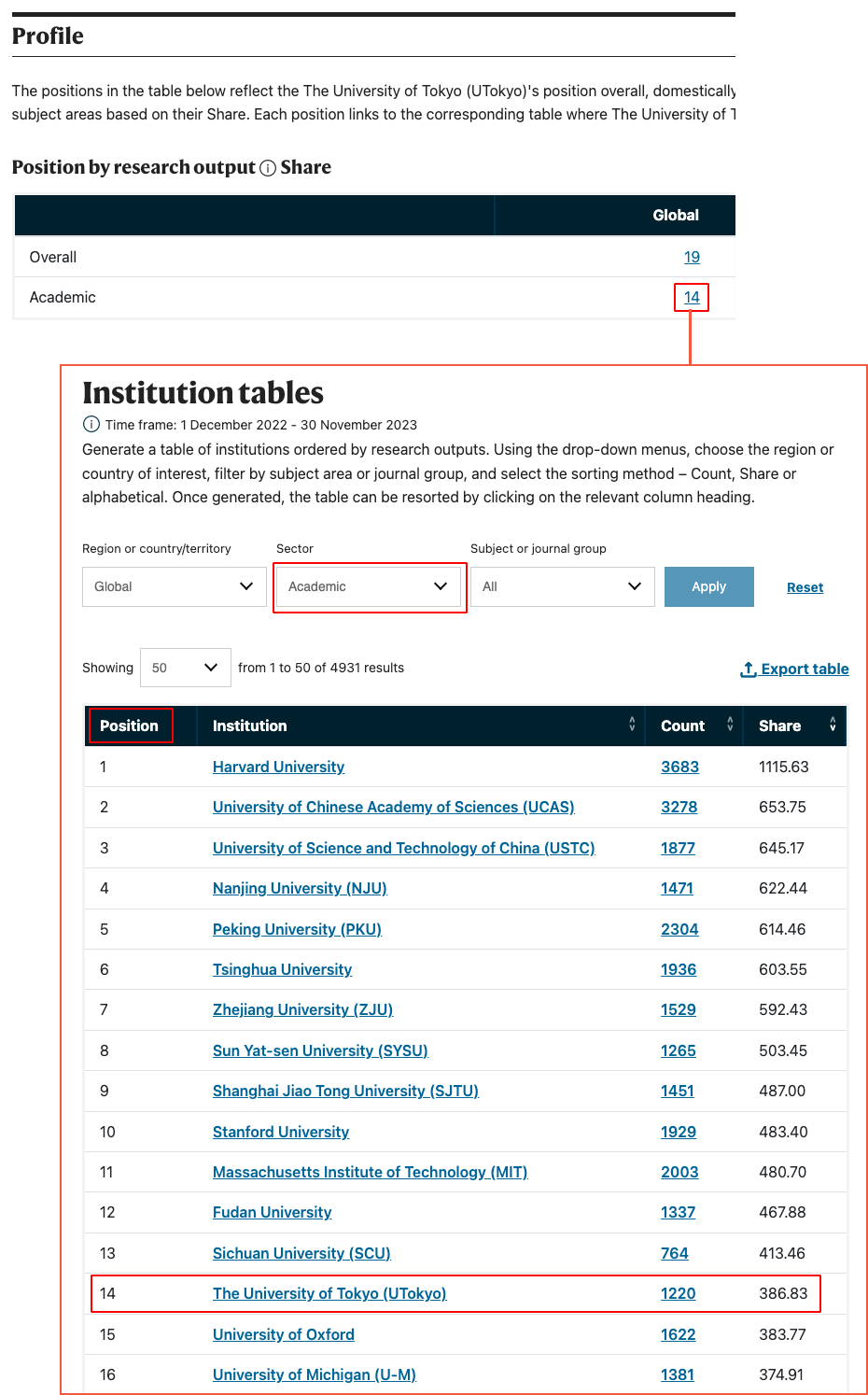
-
In the ‘Research’ section click on the Count figures to display a list of article-level information for that particular Count figure, including complete affiliation details, altmetric.com data and links to the version of record on the publisher’s website. You can also break down research outputs by subject area.

-
In the ‘Share output for the past 5 years’ chart, click on the key labels to display research output over the past 5 years by subject area or journal group.
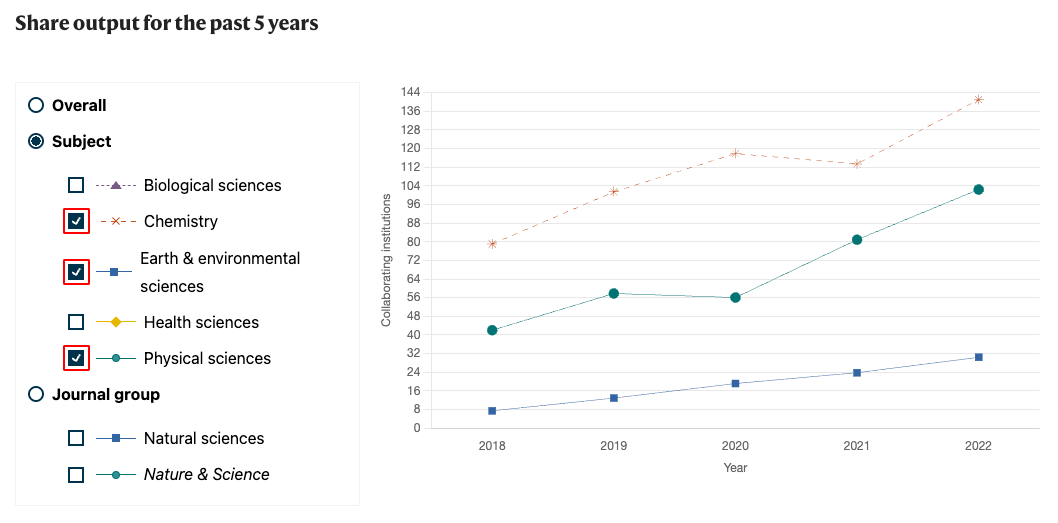
-
The ‘Collaboration’ section displays the institution’s or location’s patterns of publication collaboration, including a list of top collaborators.
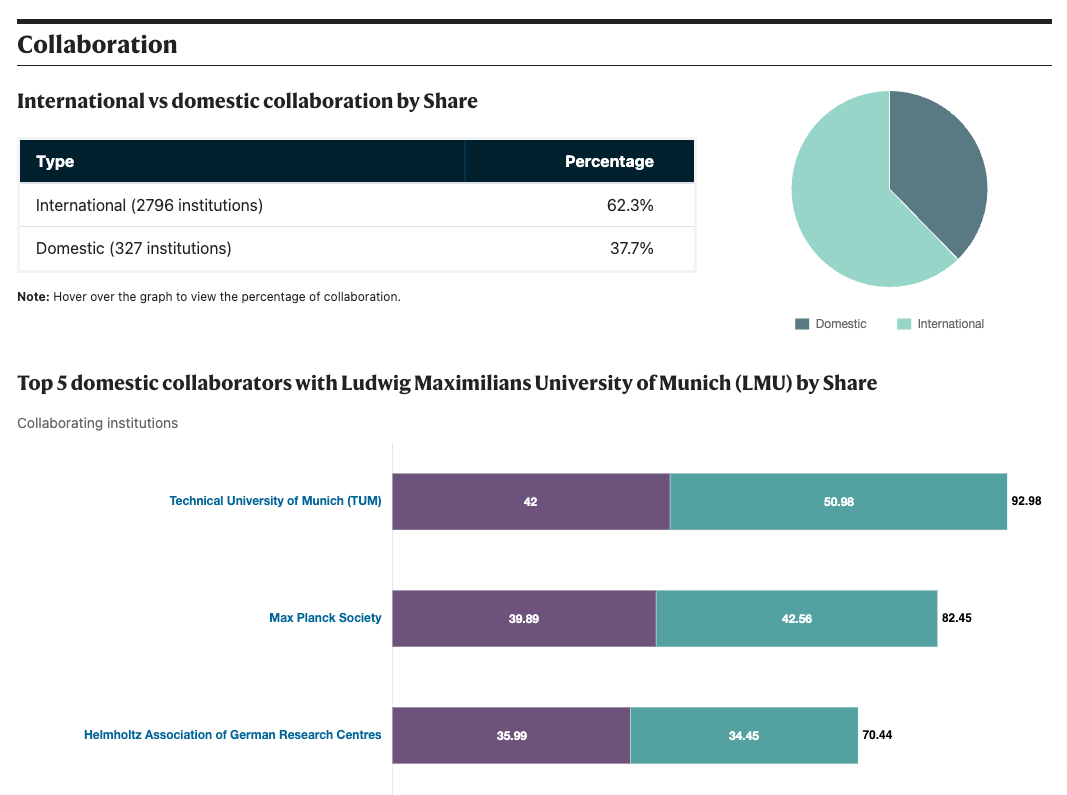
Make a table of institutions ordered by research outputs
Click on the ‘Current index’ tab for the dropdown menu → Choose Institution tables → Under ‘Institution tables’, filter by region/country/territory, by the sector of the institutions you want to analyze, and by subject/journal group → Click ‘Apply’ → Sort table by clicking on column heads → Click ‘Export CSV’ to download the table as CSV file (requires a Springer Nature account).
Make a table of country/territories ordered by research outputs
Click on the ‘Current index’ tab for the dropdown menu → Choose Country/territory tables → Using the drop-down menus, choose region and filter by subject area or journal group → Click ‘Apply’ → Sort table by clicking on column heads → Click ‘Export CSV’ to download the table as CSV file (requires a Springer Nature account).
Institution benchmarking
Click on the ‘Current index’ tab for the dropdown menu → Choose Institution benchmarking → Add up to 10 institutions → Click ‘Compare’ → View outputs in graphs by clicking on ‘Share’, ‘Count’ and ‘Position’ → Click ‘Export CSV’ to download the table as CSV file. (Note: Users need to be logged into their Springer Nature accounts to download data.)
Country/territory benchmarking
Click on the ‘Current index’ tab for the dropdown menu → Choose Countries/territories benchmarking → Add up to 10 countries/territories → Click ‘Compare’ → View outputs in graphs by clicking on ‘Share’, ‘Count’ and ‘Position’ → Click ‘Export CSV’ to download the table as CSV file. (Note: Users need to be logged into their Springer Nature accounts to download data.)
